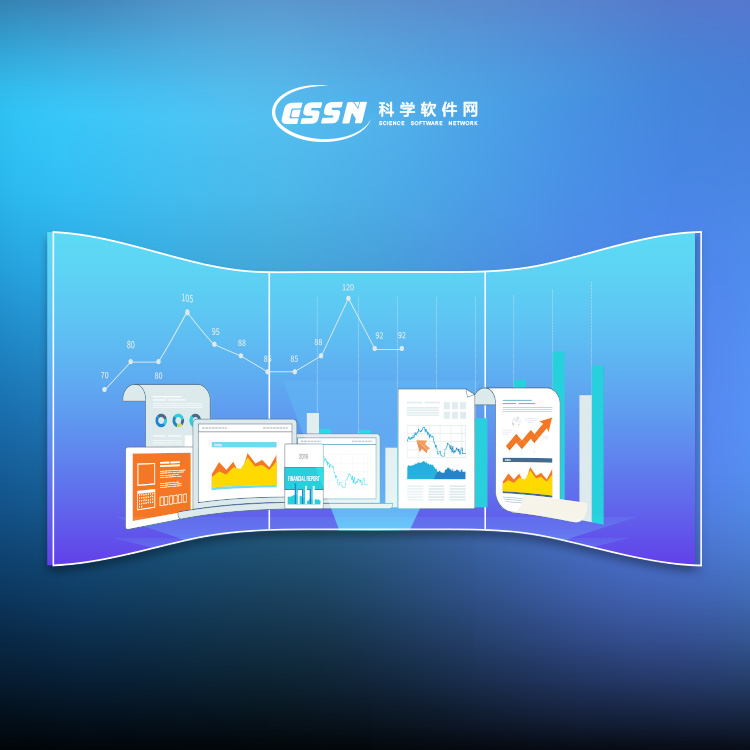使用期限*
许可形式单机
原产地美国
介质下载
适用平台windows
科学软件网提供的软件覆盖各个学科,软件数量达1000余款,满足各高校和企事业单位的科研需求。此外,科学软件网还提供软件培训和研讨会服务,目前视频课程达68门,涵盖34款软件。
Changing the Window Layout
The managers display in a docked view by default. However, they can also
be displayed as floating windows. The visibility, size, and position of each
manager may also be changed.
Manager Visibility
Use the View | Display commands to show or hide the Object Manager,
Property Manager, Manager, Worksheet Manager, and Status Bar. A
check mark indicates the manager is displayed. An empty check box
indicates the manager is closed. Alternatively, you can click the button
in the title bar of the manager to close the manager window.
Auto-Hiding Managers
You can increase the plot document space by minimizing the managers
with the Auto Hide feature. The manager slides to the side or bottom of the
Grapher main window and a tab appears with the window name. To hide
the manager, click the button in the upper right corner of the manager.
When the manager is hidden, place the cursor directly over the tab to
display the manager again. Click the button to return the manager to its
docked position.

完全兼容
无缝地可视化和分析来自多个数据源的数据。Grapher可以读取多种文件格式,包括ACCDB、DBF和XLSL。Grapher还支持多种流行的输出格式。轻松管理Grapher中的数据。
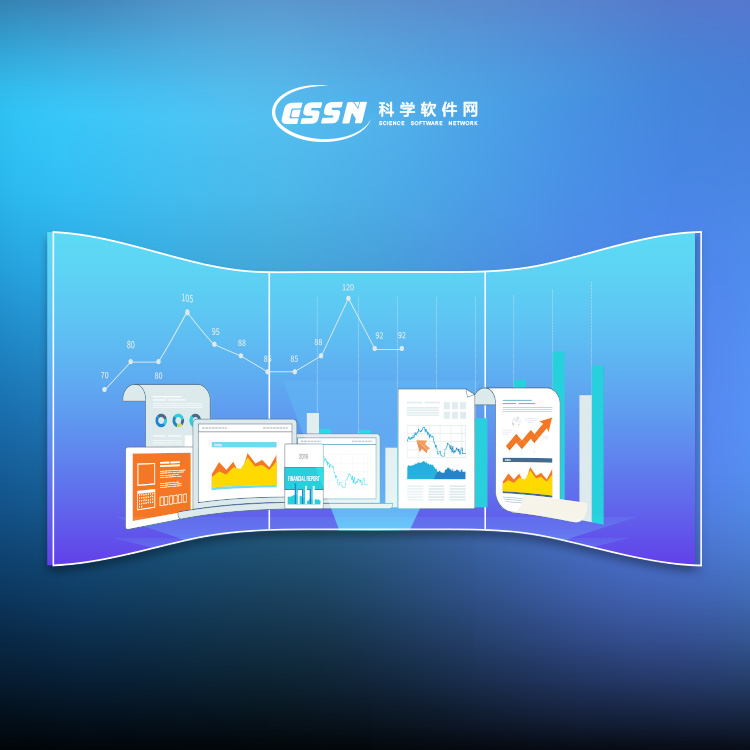
Communicate Results
Grapher’s extensive selection of graph types and innumerable customization options allow you to communicate your complex ideas in a format that your audience will easily understand. Let your data do the talking with Grapher.

Creating Graphs
You can create graphs in several ways in Grapher. These methods include
creating graphs with the graph wizard, from the Home tab commands,
from the worksheet, and from templates.
Additional plots, axes, legends, titles, summation plots, duplicate axes, and
magnifiers can be added to the graph after it is created. All properties of
the plot can be edited after the graph is created.
Creating Graphs with the Graph Wizard
The Graph Wizard leads you through the necessary steps to create a new
graph. This is often the fastest way to make a graph with multiple plots
from a single data file. The Graph Wizard also makes it easy to add items
such as axes, legends, and titles.
To create a graph with the graph wizard:
1. Click the Home | New Graph | Wizard command.
2. In the Graph Wizard - Select Data dialog, select the data file for the
graph from the Select File list. A preview of the data file is displayed in
the Data Preview section.
3. Click the Next button.
4. In the Graph Wizard - Select Plot Type dialog, choose a plot type for
the new graph. Filter available Plot types with the Category list or
search for plot types with the Search bar. See a description of the
selected plot type in the Description section, or click Help to view
descriptions for all plot types.
科学软件网专注提供正版软件,跟上百家软件开发商有紧密合作,价格优惠,的和培训服务。
http://turntech8843.b2b168.com