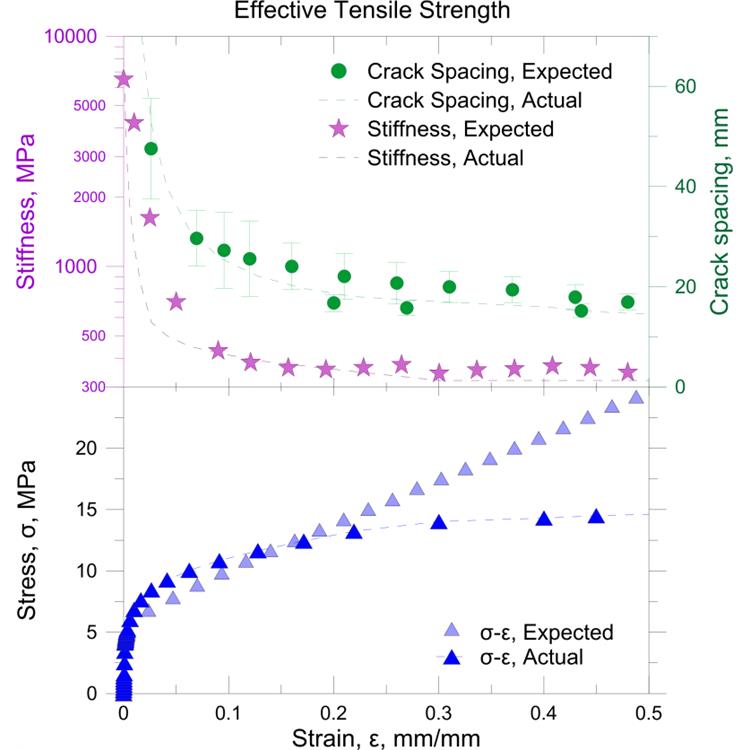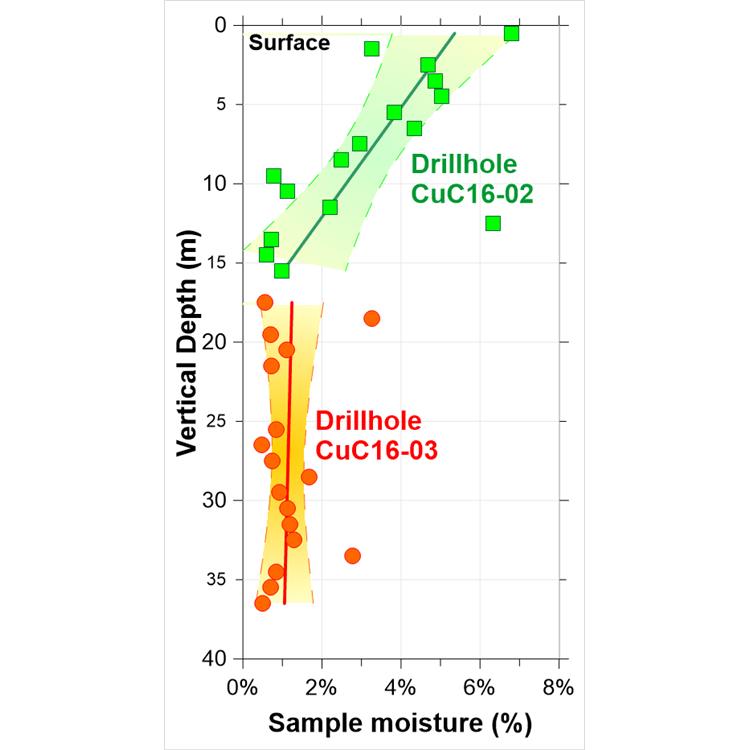使用期限*
许可形式单机
原产地美国
介质下载
适用平台windows
科学软件网提供的软件覆盖各个学科,软件数量达1000余款,满足各高校和企事业单位的科研需求。此外,科学软件网还提供软件培训和研讨会服务,目前视频课程达68门,涵盖34款软件。
Installing Grapher
Installing Grapher requires Administrator rights. Either an administrator
account can be used to install Grapher, or the administrator's credentials
can be entered before installation while logged in to a standard user
account. If you wish to use a Grapher single-user license, the product key
must be activated while logged in to the user account under which
Grapher will be used. For this reason, we recommend logging into
Windows under the account for the Grapher user, and entering the
necessary administrator credentials when prompted.

Select the object and then click again on the selected object (two slow
clicks) to edit the object name. You must allow enough time between the
two clicks so the action is not interpreted as a double-click. Enter the new
name into the box. Alternatively, right-click on an object name and click
Rename Object, select an object and click the Home | Selection |
Rename command, or select an object and press F2. Enter a name in the
Rename Object dialog and click OK to rename the object.
To change the display order of the objects with the mouse, select an object
and drag it to a new position in the list above or below an object at the
same level in the tree. The cursor changes to a black right arrow if the
object can be moved to the cursor location or a red circle with a diagonal
line if the object cannot be moved to the indicated location. For example, a
line/scatter plot can be moved anywhere within its graph object or into
another graph object, but not into a group object. Objects can also be
arranged using the Layout | Move commands: To Front, To Back,
Forward, and Backward.

Status Bar
The status bar is located at the bottom of the window. Check or clear the
View | Display | Status Bar command to show or hide the status bar.
The status bar displays information about the current command or selected
object in Grapher. The status bar is divided into three sections. The left
section shows the selected object name. If a menu command is selected, a
brief description of the command appears in the left section. The middle
section shows the cursor coordinates in page units. The middle section also
displays the graph's X and Y coordinates when using the Graph Tools |
Digitize commands or when the Display value on click option is selected in
the Options dialog. The right section displays the dimensions of the
selected object.
Customizing the Quick Access Toolbar
The Quick Access Toolbar is a customizable toolbar. One method that can
be used to add commands to the Quick Access Toolbar is to right-click on
the command in the ribbon and click Add to Quick Access Toolbar. The
command is automatically added to the end of the Quick Access Toolbar.
To customize the commands and their locations on the Quick Access
Toolbar, right-click the ribbon and click Customize Quick Access
Toolbar.

Creating Graphs Using Templates
Templates are used to set graphing preferences in Grapher. A template
file does not contain any reference to a data file. This means that once the
template graph is created, you can use the template to create a new graph
with any compatible data set. To create a new plot from a template:
1. Click the File | New | Plot from Template command.
2. Select a .GRT template file in the Open dialog, and click Open.
3. Select the data file to use with the template. Select the Use this
worksheet for remaining items option if all the plots in a template use
the same worksheet.
4. Check the Set columns if you want to change the column specifications
for individual plots in the graph.
5. Click the Open button and the new plot is created.
2020年,北京天演融智软件有限公司申请高等教育司产学合作协同育人项目,“大数据”和“机器学习”师资培训项目,以及基于OBE的教考分离改革与教学评测项目已获得批准。我们将会跟更多的高校合作,产学融合协同育人。
http://turntech8843.b2b168.com