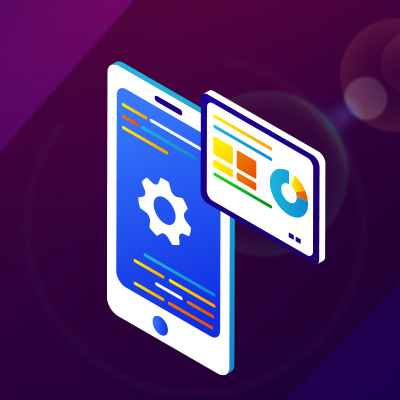使用期限*
许可形式单机和网络版
原产地美国
介质下载
适用平台Windows
科学软件网专注提供科研软件。截止目前,共代理千余款,软件涵盖各个学科。除了软件,科学软件网还提供课程,包含34款软件,66门课程。热门软件有:spss,stata,gams,sas,minitab,matlab,mathematica,lingo,hydrus,gms,pscad,mplus,tableau,eviews,nvivo,gtap,sequncher,simca等等。
The structure above is called the case structure or selection structure. The decision works fine if you have only two outputs, but if there are several, then using multiple decisions makes the chart too busy. Since the case structure can be constructed using the decision structure, it is superfluous, but useful. The case structure helps make a flowchart more readable and saves space on the paper.

All flowcharts start and end with the terminator or terminal shape. This is a rounded rectangle and is shown below. You use this same shape for both the start and the end. You will see some charts with slightly different terminal shapes. For example, sometimes an oval is used. This is because there is no golden standard for flowcharting. Different companies and different technical areas use different shapes. There are a few basic rules and, beyond that, you can create your own rules for your organization. If you add your own shapes, it is important that you explain what they are used for, so others can understand your chart.

This structure allows you to repeat a task over and over. The red chart above on the left does the task and repeats doing the task until the condition is false. It always does the task at least once. The green chart on the right checks the condition first and continues doing the task while the condition is true. In the green chart the task may not be done at all. You can also have the conditions reversed and your loop is still a structured design loop.

Either drag a curve from a stencil into your chart or click on a curve in a stencil.MoveDrag a shape, line, or curve to move it to a new location. No selection is necessary. To move a shape and maintain its connection to other shapes, click the Keep Connected button Keep Connected Button. Then drag the shape to a new location and the connecting lines will stretch or shrink. To move several objects, first select them. Then drag any of the selected objects and they all will move.
19年来,公司始终秉承、专注、专心的发展理念,厚积薄发,积累了大量的人才、技术以及行业经验,在行业内得到了大量用户的认可和高度价。
http://turntech8843.b2b168.com