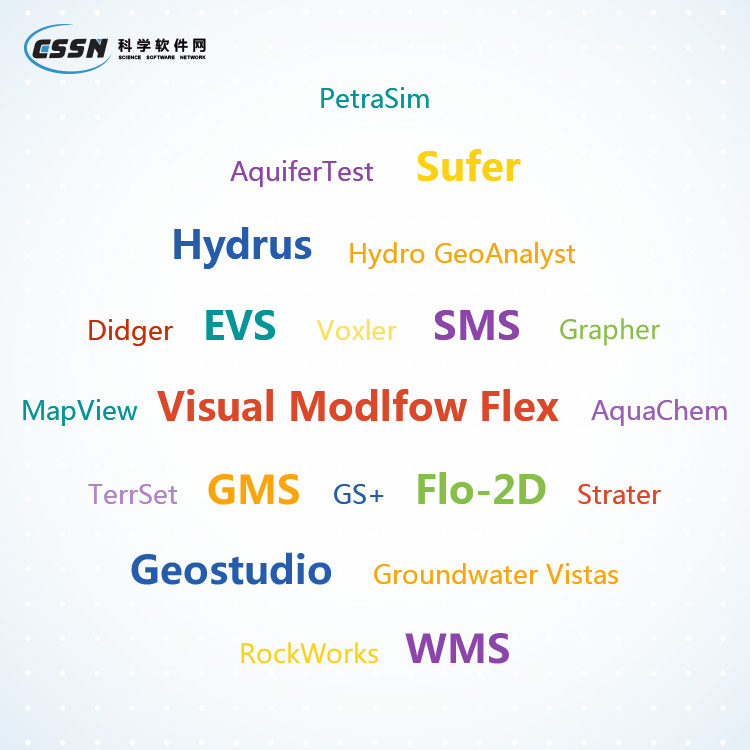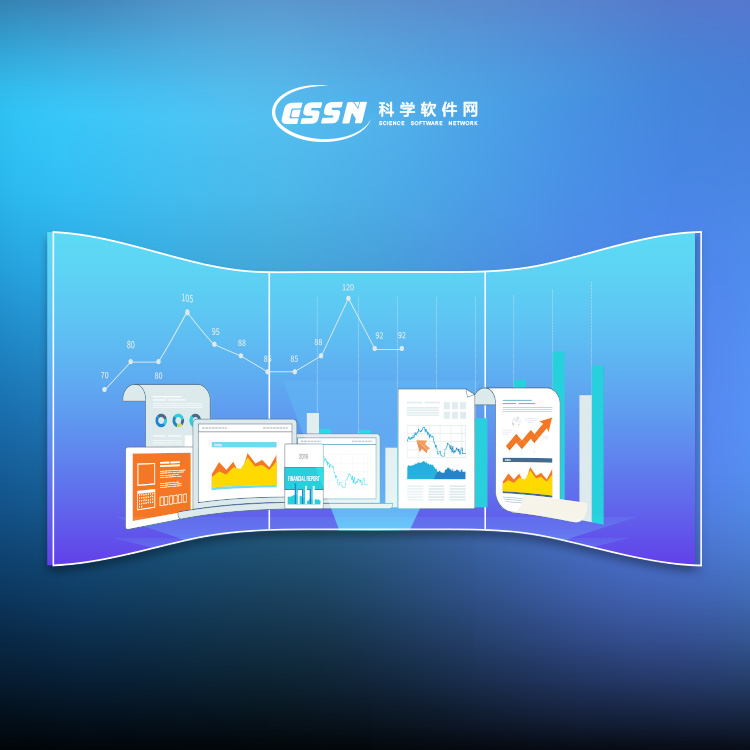使用期限*
许可形式单机
原产地美国
介质下载
适用平台windows
科学软件网提供大量正版科学软件,满足各学科的科研要求。科学软件网专注软件销售服务已达19年,全国大部分高校和企事业单位都是我们的客户。同时,我们还提供本地化服务,助力中国的科研事业。
Visualize Data
Present your data at its best. Grapher offers high-quality graphing tools so you can get the most out of your data. Grapher provides over 80 different 2D and 3D graphing options to best display your data.
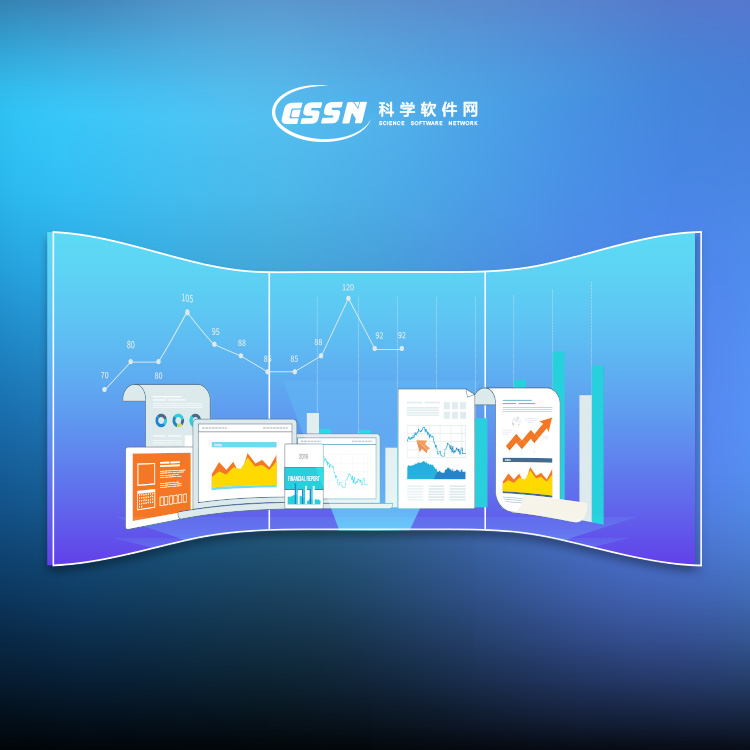
With Grapher, creating a graph is as easy as choosing the graph type,
selecting the data file, and clicking the Open button. Grapher
automatically selects reasonable default settings for each new graph,
though all of the graph settings can be modified. For example, you can
change tick mark spacing, tick labels, axis labels, axis length, grid lines,
line colors, symbol styles, and more. You can add legends, images, fit
curves, and drawing objects to the graph. To apply the same custom
settings to several graphs, you can create a Grapher template containing
the preferred styles. Automate data processing and graph creation using
Golden Software's Scripter program or any Active X automation program.
Once the graph is complete, you can export it in a variety of formats for
use in presentations and publications.

Grapher是一个功能全面的科学绘图软件包,允许用户以多种格式导入数据,创建和组合多种二维和三维图形类型,并以非常详细的方式定制这些图形。
数据可视化
好的呈现您的数据。Grapher提供70多种2D和3D绘图选项来大限度的显示数据。
分析数据
不会**数据可能隐藏的有价值信息。使用Grapher广泛的分析图表、工具和统计功能来识别趋势,找到新的见解和定位机会。Grapher提供对数据的整体视图。
结果说明
Grapher提供广泛的图形类型选项和无数的定制选项,让您以非常*理解的格式表达您复杂的想法。让您的数据跟Grapher说话。
值得信任的解决方案
Grapher受到**数以千计的科学家、和商业的信任。他们信任Grapher并用它展示数据。
功能
创建的图表
快速创建令人惊叹的信息丰富的2D和3D图形。有**过70个不同的图表类型并使用Grapher已有的图表功能来展现您的数据。

Select the object and then click again on the selected object (two slow
clicks) to edit the object name. You must allow enough time between the
two clicks so the action is not interpreted as a double-click. Enter the new
name into the box. Alternatively, right-click on an object name and click
Rename Object, select an object and click the Home | Selection |
Rename command, or select an object and press F2. Enter a name in the
Rename Object dialog and click OK to rename the object.
To change the display order of the objects with the mouse, select an object
and drag it to a new position in the list above or below an object at the
same level in the tree. The cursor changes to a black right arrow if the
object can be moved to the cursor location or a red circle with a diagonal
line if the object cannot be moved to the indicated location. For example, a
line/scatter plot can be moved anywhere within its graph object or into
another graph object, but not into a group object. Objects can also be
arranged using the Layout | Move commands: To Front, To Back,
Forward, and Backward.
19年来,公司始终秉承、专注、专心的发展理念,厚积薄发,积累了大量的人才、技术以及行业经验,在行业内得到了大量用户的认可和高度价。
http://turntech8843.b2b168.com