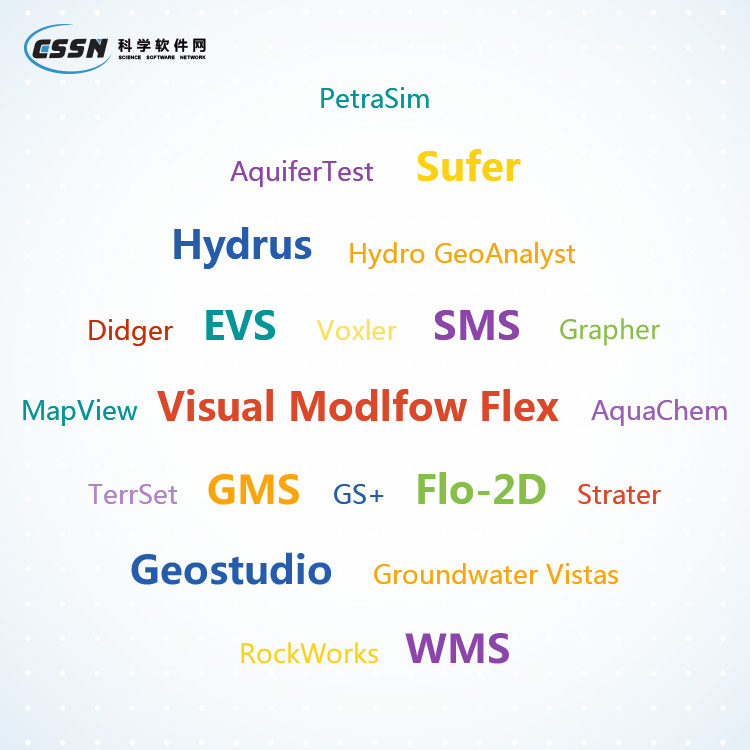使用期限*
许可形式单机
原产地美国
介质下载
适用平台windows
科学软件网提供的软件上千款,涉及所有学科领域,您所需的软件,我们都能提供。科学软件网提供的软件涵盖领域包括经管,仿真,地球地理,生物化学,工程科学,排版及网络管理等。同时,还提供培训、课程(包含34款软件,66门课程)、实验室解决方案和项目咨询等服务。
Represent Data at Its Best
Control every aspect of your plot down to the smallest detail. Grapher’s extensive customization options allow you to convey complex ideas in an easy-to-understand manner. Grapher displays your data at its very best.

完全兼容
无缝地可视化和分析来自多个数据源的数据。Grapher可以读取多种文件格式,包括ACCDB、DBF和XLSL。Grapher还支持多种流行的输出格式。轻松管理Grapher中的数据。
自信的协助
*与同事、利益相关者和客户分析您的图表。快速输出可打印的高质量格式,如PDF或TIFF,或输出PNG或SVG格式在线共享您的工作。另外,Grapher能轻松的插入图表到演示工具中,一个简单的复制粘贴就能插入到Microsoft Word或PowerPoint中。
简化工作流程
Grapher的用户界面的设计可以猜测学习新程序的可能性。我们在努力的简化工作流程,节省用户的时间和精力。
Grapher用户界面的功能
单个窗口查看、编辑和操作数据和图表
对象管理可以轻松的管理图形、坐标轴和其他对象
属性管理器便于访问绘图属性
工作表窗口,以便快速查看或编辑原始数据
Dock或浮动所有管理器
定制带状布局
欢迎对话框开始您的工作
图形导航,引导您创建图形
自定义用户界面以满足您的需要

Object properties automatically update after you select an item from a
palette, press ENTER, or click outside the property field. When using the
buttons or slider, changes are displayed on the graph immediately.
Press ALT+ENTER to access the Property Manager. Pressing ALT+ENTER
will also show the Property Manager if it is hidden or pinned. When
working with the Property Manager, the up and down arrow keys move
up and down in the Property Manager list. The TAB key activates the
highlighted property. The right arrow key expands collapsed sections, e.g.,
PlotProperties, and the left arrow collapses the section.

Creating Graphs
You can create graphs in several ways in Grapher. These methods include
creating graphs with the graph wizard, from the Home tab commands,
from the worksheet, and from templates.
Additional plots, axes, legends, titles, summation plots, duplicate axes, and
magnifiers can be added to the graph after it is created. All properties of
the plot can be edited after the graph is created.
Creating Graphs with the Graph Wizard
The Graph Wizard leads you through the necessary steps to create a new
graph. This is often the fastest way to make a graph with multiple plots
from a single data file. The Graph Wizard also makes it easy to add items
such as axes, legends, and titles.
To create a graph with the graph wizard:
1. Click the Home | New Graph | Wizard command.
2. In the Graph Wizard - Select Data dialog, select the data file for the
graph from the Select File list. A preview of the data file is displayed in
the Data Preview section.
3. Click the Next button.
4. In the Graph Wizard - Select Plot Type dialog, choose a plot type for
the new graph. Filter available Plot types with the Category list or
search for plot types with the Search bar. See a description of the
selected plot type in the Description section, or click Help to view
descriptions for all plot types.
19年来,公司始终秉承、专注、专心的发展理念,厚积薄发,积累了大量的人才、技术以及行业经验,在行业内得到了大量用户的认可和高度价。
http://turntech8843.b2b168.com