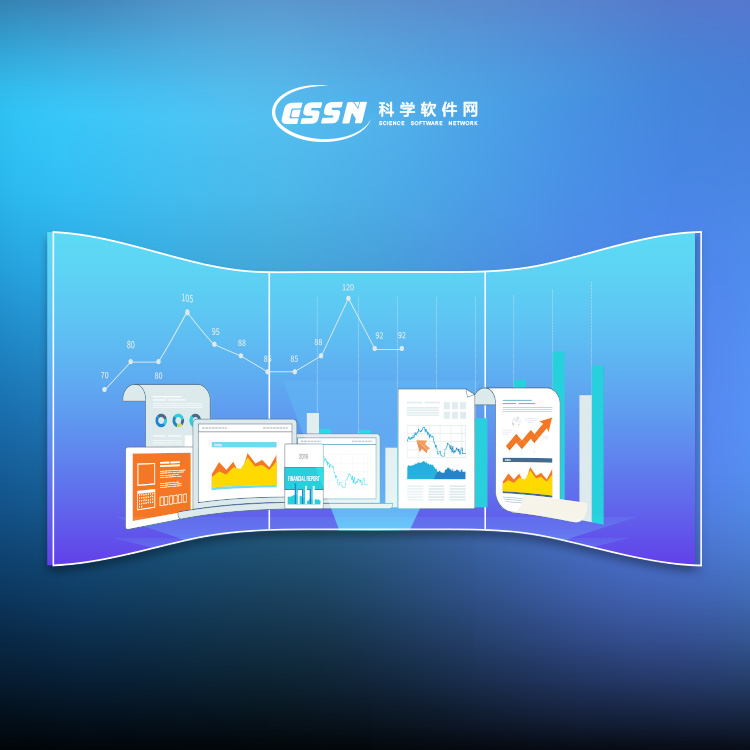使用期限*
许可形式单机
原产地美国
介质下载
适用平台windows
科学软件网销售软件达19年,有丰富的销售经验以及客户资源,提供的产品涵盖各个学科,包括经管,仿真,地球地理,生物化学,工程科学,排版及网络管理等。此外,我们还提供很多附加服务,如:现场培训、课程、解决方案、咨询服务等。
Communicate Results
Grapher’s extensive selection of graph types and innumerable customization options allow you to communicate your complex ideas in a format that your audience will easily understand. Let your data do the talking with Grapher.

Tabbed Managers
To create tabbed managers:
1. Left-click the title bar of the manager and drag over the other manager.
A docking mechanism will be displayed.
2. Hover the cursor over the center of the docking mechanism. The blue
rectangle shows where the tabbed manager will display.
3. Release the mouse button.
To return to individual managers from the tabbed view:
1. Click on the manager's name on the tab.
2. Drag the tab to a new position.

Grapher .GRT Template Files
Grapher .GRT files are used to create a template with set graphing
preferences. A saved template file does not contain a reference to a
specific data file. This means that once the template graph is created, you
can use the template with any data set. You can use the template to set
options such as the number of decimal places on axis tick mark labels,
label angles, axis labels, graph titles, line plot colors, fill colors, symbol
size, or any other graphing option. If a .GRT file is sent to a colleague,
they can use their own data set with the file to create a graph based on
the specifications in the template file. This format is preferred when the
layout of the graph needs to remain consistent with a variety of similarly
formatted data files.
Data Files
In most cases, there is a prompt for a data file when you create a graph in
Grapher. Data files can be imported from a variety of sources, such as
ASCII text files, Excel files, or database files. Data can be entered directly
into Grapher’s worksheet if the files do not already exist. The data needs
to be in column and row format. Data files can also be created, edited, and
saved in Grapher's worksheet. Some of the most commonly used data
types are described in the following sections.

Creating Graphs Using Templates
Templates are used to set graphing preferences in Grapher. A template
file does not contain any reference to a data file. This means that once the
template graph is created, you can use the template to create a new graph
with any compatible data set. To create a new plot from a template:
1. Click the File | New | Plot from Template command.
2. Select a .GRT template file in the Open dialog, and click Open.
3. Select the data file to use with the template. Select the Use this
worksheet for remaining items option if all the plots in a template use
the same worksheet.
4. Check the Set columns if you want to change the column specifications
for individual plots in the graph.
5. Click the Open button and the new plot is created.
19年来,公司始终秉承、专注、专心的发展理念,厚积薄发,积累了大量的人才、技术以及行业经验,在行业内得到了大量用户的认可和高度价。
http://turntech8843.b2b168.com