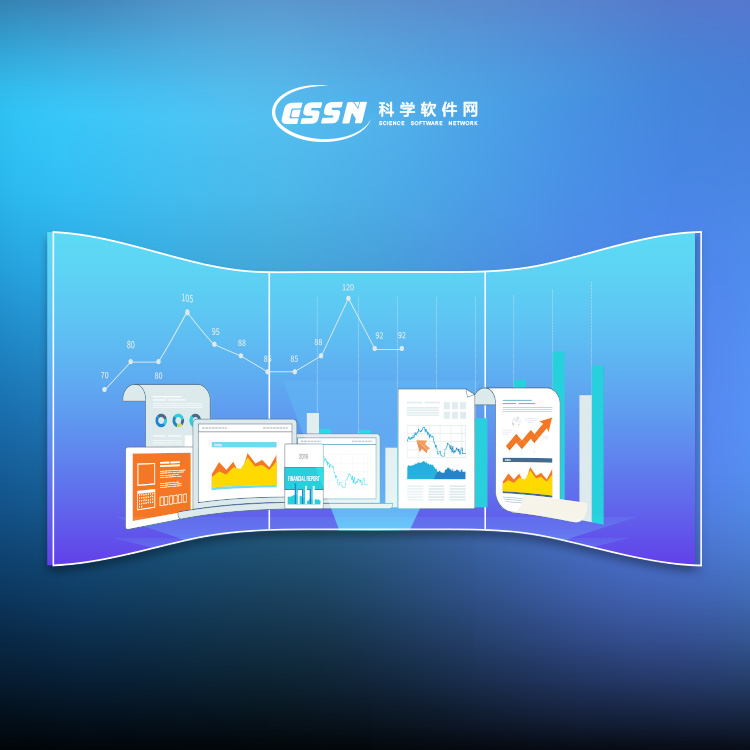使用期限*
许可形式单机
原产地美国
介质下载
适用平台windows
科学软件网提供软件和培训服务已有19年,拥有丰富的经验,提供软件产品上千款,涵盖领域包括经管,仿真,地球地理,生物化学,工程科学,排版及网络管理等。同时还有的服务,现场培训+课程,以及本地化服务。
Grapher统计工具:
插入自定义或预定义的拟合曲线
运用置信区间
包括错误条
对原始数据进行统计计算
显示统计报告
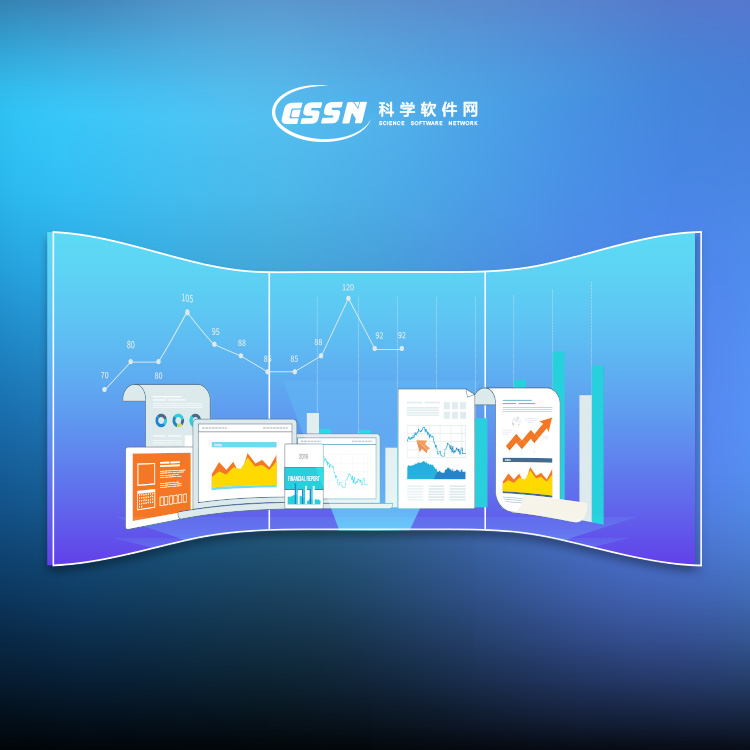
Use Caution when Saving Excel Files!
Use the File | Save To Multi-Sheet Excel File command to save multiple
worksheets in a single Excel document.
A file can be saved in an Excel format from Grapher worksheet, but only
one worksheet can be saved when using the File | Save or File | Save
As command. If a multi-worksheet Excel file is opened and saved as an
.XLS or .XLSX file from the Grapher worksheet, be aware that only the
single worksheet is saved in the document. If the existing file is
overwritten, all the unused worksheets are destroyed. In this case, a
warning message is issued. The message reads: Saving this worksheet will
destroy all but one of the sheets in the existing *.xls, *.xlsx file. To
overwrite the file, click OK. To choose a different file name, click Cancel.
Database Files
In Grapher, graphs can be created from Access .ACCDB and .MDB files
and dBase .DBF files directly without first converting to a new worksheet. A
graph is created directly from the database file and will reference the
database. Changes made in the database table will automatically update
the graph.

Creating Graphs
You can create graphs in several ways in Grapher. These methods include
creating graphs with the graph wizard, from the Home tab commands,
from the worksheet, and from templates.
Additional plots, axes, legends, titles, summation plots, duplicate axes, and
magnifiers can be added to the graph after it is created. All properties of
the plot can be edited after the graph is created.
Creating Graphs with the Graph Wizard
The Graph Wizard leads you through the necessary steps to create a new
graph. This is often the fastest way to make a graph with multiple plots
from a single data file. The Graph Wizard also makes it easy to add items
such as axes, legends, and titles.
To create a graph with the graph wizard:
1. Click the Home | New Graph | Wizard command.
2. In the Graph Wizard - Select Data dialog, select the data file for the
graph from the Select File list. A preview of the data file is displayed in
the Data Preview section.
3. Click the Next button.
4. In the Graph Wizard - Select Plot Type dialog, choose a plot type for
the new graph. Filter available Plot types with the Category list or
search for plot types with the Search bar. See a description of the
selected plot type in the Description section, or click Help to view
descriptions for all plot types.

Customizing the Ribbon
The ribbon is customizable in Grapher. To customize the commands in the
ribbon, right-click the ribbon and select Customize the Ribbon. In the
dialog, you can add new tabs, add groups, add commands to custom
group, hide existing tabs or groups, and rearrange the tabs into an order
that better fits your needs.
Customizing the Keyboard Shortcuts
Keyboard shortcuts can be changed by right-clicking on the ribbon and
selecting Customize the Ribbon.
科学软件网为全国大多数高校提供过产品或服务,销售和售后团队,确保您售后**!
http://turntech8843.b2b168.com