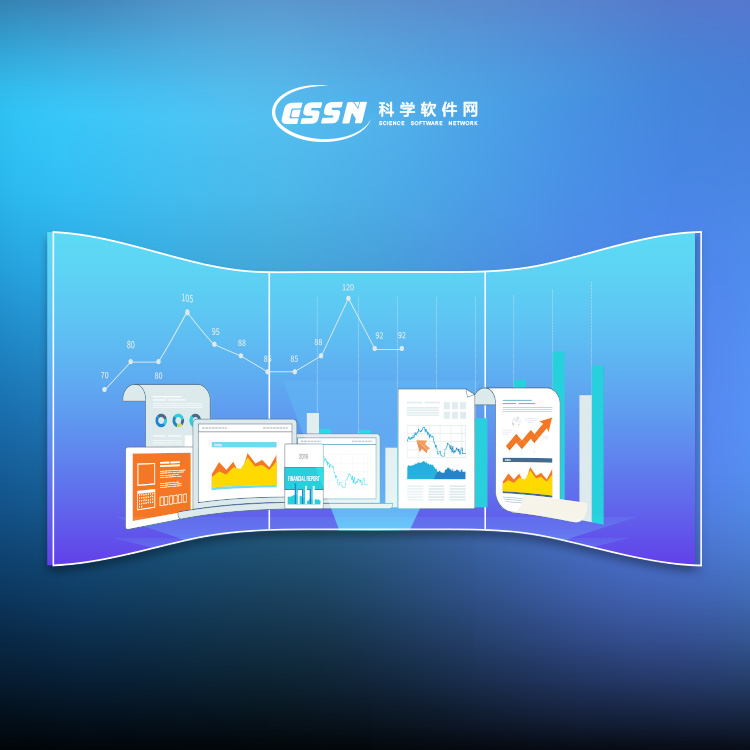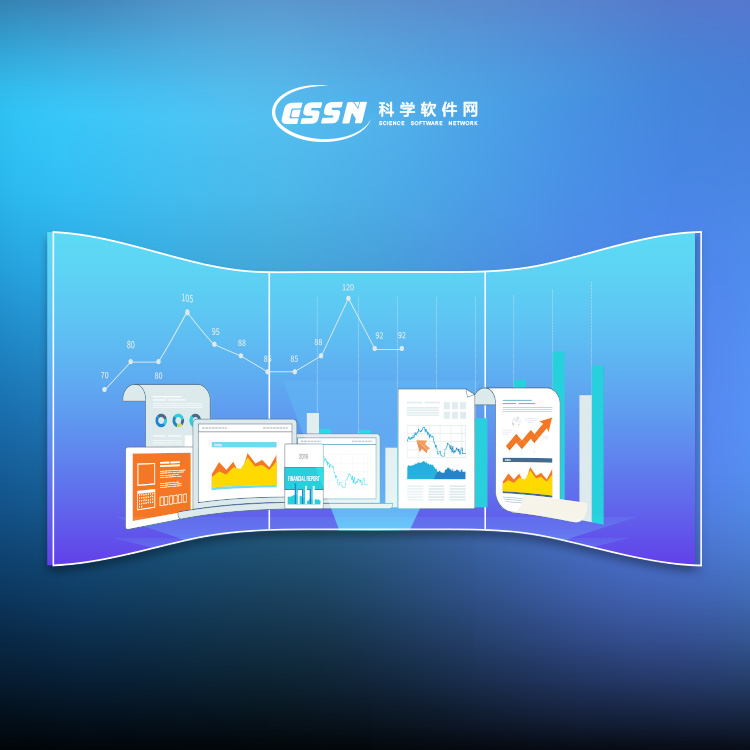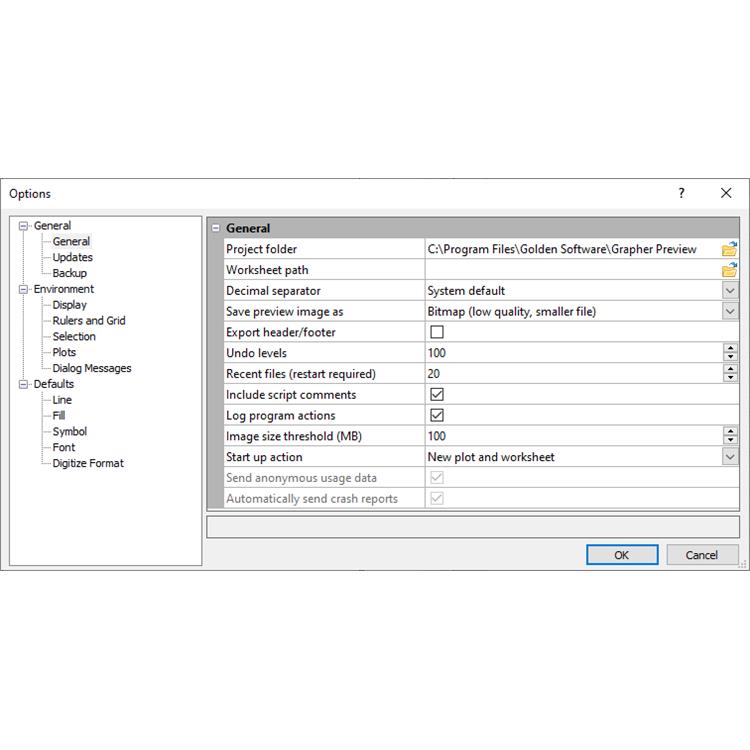使用期限*
许可形式单机
原产地美国
介质下载
适用平台windows
科学软件网专注提供科研软件。截止目前,共代理千余款,软件涵盖各个学科。除了软件,科学软件网还提供课程,包含34款软件,66门课程。热门软件有:spss,stata,gams,sas,minitab,matlab,mathematica,lingo,hydrus,gms,pscad,mplus,tableau,eviews,nvivo,gtap,sequncher,simca等等。
Represent Data at Its Best
Control every aspect of your plot down to the smallest detail. Grapher’s extensive customization options allow you to convey complex ideas in an easy-to-understand manner. Grapher displays your data at its very best.

The Grapher trial is a fully functioning time-limited trial. This means that
commands work exactly as the commands work in the full program for the
duration of the trial. The trial has no further restrictions on use. The trial
can be installed on any computer that meets the system requirements. The
trial can be licensed by activating a product key or connecting to a license
server.

To view the sample files:
1. Open Grapher.
2. Select Sample Files in the Files list of the Welcome to Grapher dialog.
3. Select a sample file from the Sample Files list.
4. Click the Open button. The sample file is now displayed. Repeat as
necessary to see the files of interest.
5. Click on various parts of the graph, axes, and plots in the Object
Manager. View the object properties in the Property Manager.

Status Bar
The status bar is located at the bottom of the window. Check or clear the
View | Display | Status Bar command to show or hide the status bar.
The status bar displays information about the current command or selected
object in Grapher. The status bar is divided into three sections. The left
section shows the selected object name. If a menu command is selected, a
brief description of the command appears in the left section. The middle
section shows the cursor coordinates in page units. The middle section also
displays the graph's X and Y coordinates when using the Graph Tools |
Digitize commands or when the Display value on click option is selected in
the Options dialog. The right section displays the dimensions of the
selected object.
Customizing the Quick Access Toolbar
The Quick Access Toolbar is a customizable toolbar. One method that can
be used to add commands to the Quick Access Toolbar is to right-click on
the command in the ribbon and click Add to Quick Access Toolbar. The
command is automatically added to the end of the Quick Access Toolbar.
To customize the commands and their locations on the Quick Access
Toolbar, right-click the ribbon and click Customize Quick Access
Toolbar.
2020年,北京天演融智软件有限公司申请高等教育司产学合作协同育人项目,“大数据”和“机器学习”师资培训项目,以及基于OBE的教考分离改革与教学评测项目已获得批准。我们将会跟更多的高校合作,产学融合协同育人。
http://turntech8843.b2b168.com