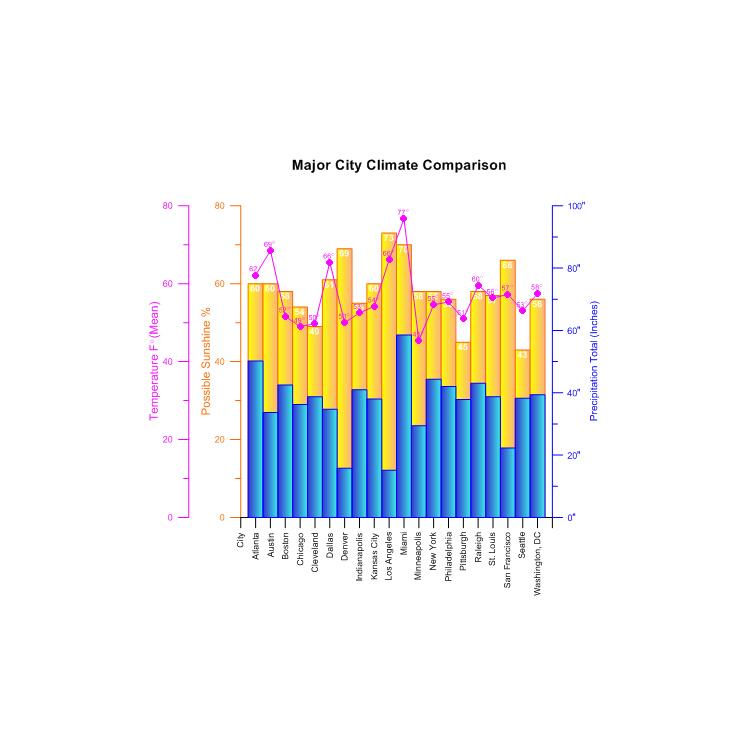使用期限*
许可形式单机
原产地美国
介质下载
适用平台windows
科学软件网销售软件达19年,有丰富的销售经验以及客户资源,提供的产品涵盖各个学科,包括经管,仿真,地球地理,生物化学,工程科学,排版及网络管理等。此外,我们还提供很多附加服务,如:现场培训、课程、解决方案、咨询服务等。
Introduction to Grapher
Welcome to Grapher, the easy-to-use 2D & 3D technical graphing package
for scientists, engineers, business professionals, or anyone who needs to
generate publication quality graphs quickly and easily. Grapher is an
efficient and powerful graphing program for all of your most complex
graphing needs. Create exciting graphs and plots for presentations,
papers, marketing, analysis, sales, and more.

Grapher is a full-featured scientific graphing package, allowing the user to import data in many formats, create and combine a wide variety of 2- and 3-D plot types, and customize the plots in infinite detail.

Installing Grapher
Installing Grapher requires Administrator rights. Either an administrator
account can be used to install Grapher, or the administrator's credentials
can be entered before installation while logged in to a standard user
account. If you wish to use a Grapher single-user license, the product key
must be activated while logged in to the user account under which
Grapher will be used. For this reason, we recommend logging into
Windows under the account for the Grapher user, and entering the
necessary administrator credentials when prompted.

number. Changing the End requires clicking on the existing style and
clicking on a new style in the list.
The selections in the Property Manager control which properties are
displayed. Properties are hidden when they do not have an effect on the
object. For example when the Gradient is set to None on the Fill page, the
Colormap and Fill orientation properties are hidden. When the Gradient is
changed to Linear, the Colormap and Fill orientation properties are
displayed, while the Pattern, Foreground color, and Foreground opacity
properties are hidden.
You can modify more than one object at a time. For example, click on X
Axis 1 in the Object Manager, and then hold the CTRL key and click Y
Axis 1. You can change the properties of each axis simultaneously in the
Property Manager. Only shared properties may be edited when multiple
objects are selected. For example, only the line properties are displayed
when both a polyline and polygon are selected. You can edit multiple plots
of the same type at one time. However, no properties are displayed when
the selected plots are different plot types.
科学软件网不定期举办各类公益培训和讲座,让您有更多机会免费学习和熟悉软件。
http://turntech8843.b2b168.com