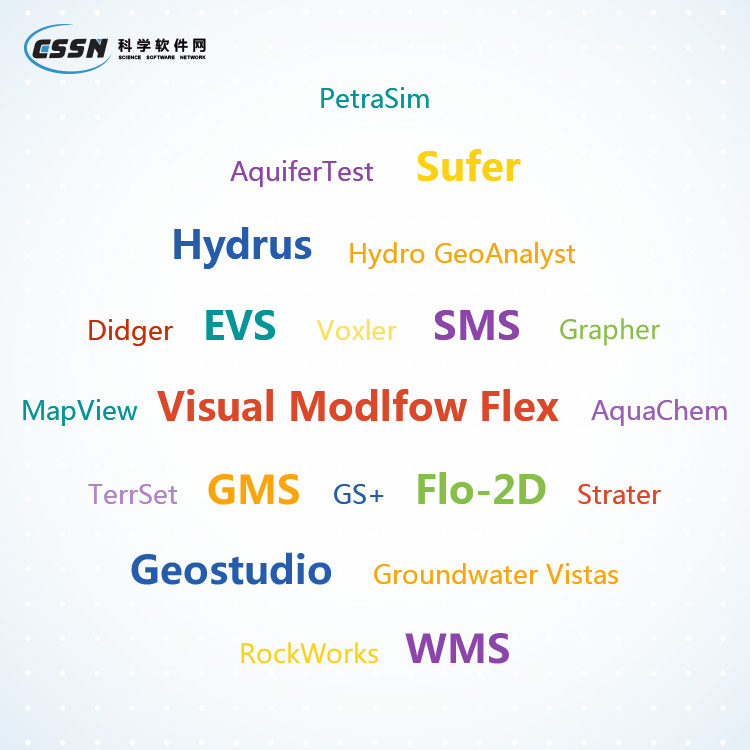使用期限*
许可形式单机
原产地美国
介质下载
适用平台windows
科学软件网提供的软件上千款,涉及所有学科领域,您所需的软件,我们都能提供。科学软件网提供的软件涵盖领域包括经管,仿真,地球地理,生物化学,工程科学,排版及网络管理等。同时,还提供培训、课程(包含34款软件,66门课程)、实验室解决方案和项目咨询等服务。
Use Caution when Saving Excel Files!
Use the File | Save To Multi-Sheet Excel File command to save multiple
worksheets in a single Excel document.
A file can be saved in an Excel format from Grapher worksheet, but only
one worksheet can be saved when using the File | Save or File | Save
As command. If a multi-worksheet Excel file is opened and saved as an
.XLS or .XLSX file from the Grapher worksheet, be aware that only the
single worksheet is saved in the document. If the existing file is
overwritten, all the unused worksheets are destroyed. In this case, a
warning message is issued. The message reads: Saving this worksheet will
destroy all but one of the sheets in the existing *.xls, *.xlsx file. To
overwrite the file, click OK. To choose a different file name, click Cancel.
Database Files
In Grapher, graphs can be created from Access .ACCDB and .MDB files
and dBase .DBF files directly without first converting to a new worksheet. A
graph is created directly from the database file and will reference the
database. Changes made in the database table will automatically update
the graph.

Creating Graphs
You can create graphs in several ways in Grapher. These methods include
creating graphs with the graph wizard, from the Home tab commands,
from the worksheet, and from templates.
Additional plots, axes, legends, titles, summation plots, duplicate axes, and
magnifiers can be added to the graph after it is created. All properties of
the plot can be edited after the graph is created.
Creating Graphs with the Graph Wizard
The Graph Wizard leads you through the necessary steps to create a new
graph. This is often the fastest way to make a graph with multiple plots
from a single data file. The Graph Wizard also makes it easy to add items
such as axes, legends, and titles.
To create a graph with the graph wizard:
1. Click the Home | New Graph | Wizard command.
2. In the Graph Wizard - Select Data dialog, select the data file for the
graph from the Select File list. A preview of the data file is displayed in
the Data Preview section.
3. Click the Next button.
4. In the Graph Wizard - Select Plot Type dialog, choose a plot type for
the new graph. Filter available Plot types with the Category list or
search for plot types with the Search bar. See a description of the
selected plot type in the Description section, or click Help to view
descriptions for all plot types.

自信的协助
*与同事、利益相关者和客户分析您的图表。快速输出可打印的高质量格式,如PDF或TIFF,或输出PNG或SVG格式在线共享您的工作。另外,Grapher能轻松的插入图表到演示工具中,一个简单的复制粘贴就能插入到Microsoft Word或PowerPoint中。

值得信任的解决方案
Grapher受到**数以千计的科学家、和商业的信任。他们信任Grapher并用它展示数据。
科学软件网主要提供以下科学软件服务:
1、软件培训服务:与国内大学合作,聘请业内人士定期组织软件培训,截止目前,已成功举办软件培训四十多期,累计学员2000余人,不仅让学员掌握了软件使用技巧,加深了软件在本职工作中的应用深度,而且也为**业人士搭建起了沟通的桥梁;
2、软件服务:提供软件试用版、演示版、教程、手册和参考资料的服务;
3、解决方案咨询服务:科学软件网可向用户有偿提供经济统计、系统优化、决策分析、生物制药等方面的解决方案咨询服务;
4、软件升级及技术支持服务:科学软件网可向用户提供软件的本地化技术支持服务,包括软件更新升级、软件故障排除、安装调试、培训等;
5、行业研讨服务:科学软件网会针对不**业,邀请国内外以及软件厂商技术人员,不定期在国内举办大型研讨会,时刻关注*技术,为国内行业技术发展提供导向。
http://turntech8843.b2b168.com