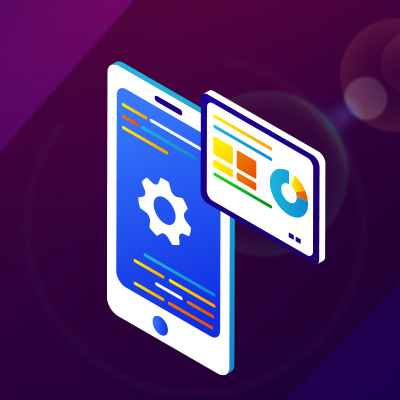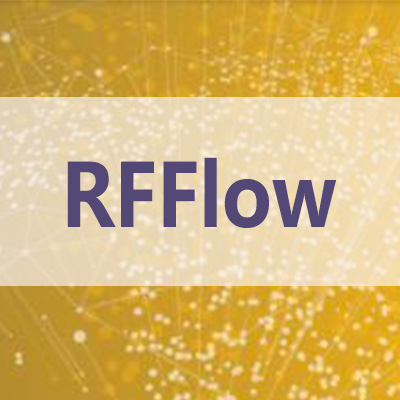使用期限*
许可形式单机和网络版
原产地美国
介质下载
适用平台Windows
科学软件网提供软件和培训服务已有19年,拥有丰富的经验,提供软件产品上千款,涵盖领域包括经管,仿真,地球地理,生物化学,工程科学,排版及网络管理等。同时还有的服务,现场培训+课程,以及本地化服务。
To move around in your chart, use the standard scrollbars in the window, use the arrow keys, or drag the chart with the right mouse button. If your mouse has a wheel, it will work too. You can zoom in to see the details of your chart, or zoom out to see the complete chart.

StructuresYou can make your flowcharts easier to understand and less subject to errors by using only a fixed set of structures. These structures include:
Sequence
Decision
Loop
Case

You or your group must decide the level of detail to use in drawing your chart. Usually it is best to start specifying only general steps and leaving the details for later. Whatever you do, the level of detail should be consistent throughout the chart. For example, if you are flowcharting editing a Microsoft Word document, you might have a rectangle with the words "Print Document." A detailed chart might split this rectangle into several rectangles that show each step of clicking on the Print button in Word, selecting the appropriate printer, etc. Make sure you are not wasting time by specifying at too detailed a level.

Center the ChartTo automatically center the chart on the page, click the Center button. The Center ButtonScroll and ZoomTo view a portion of your chart that is off the screen, drag with the right mouse button. You can also scroll the screen with the arrow keys or with the scroll bars. To change the zoom, click the Zoom Out The Zoom Out Button or Zoom In The Zoom In Button buttons.Change Shape PropertiesTo view or change the properties of an object or group of selected objects, right-click on the object and click Properties in the pop-up menu. In the Shape Properties dialog box that appears, click on the appropriate tab and make your changes.
,专注,专心是科学软件网的服务宗旨,开发的软件、传递*的技术、提供贴心的服务是我们用实际行动践行的目标,我们会为此目标而不懈努力。
http://turntech8843.b2b168.com